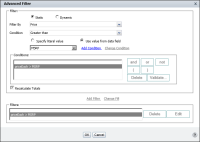Comparing to a value in another column
Use a filter condition to compare the values in one column with the values of another column. For example, in a report that displays products, sale prices (Price), and MSRP (Manufacturer Suggested Retail Price), as shown in
Figure 5‑9, you can create a condition to compare the Price and MSRP of each product. You can then create a filter to display rows where Price is greater than MSRP.
How to compare to a value in another column
1 Select the column that contains the values to compare, then choose Filter.
2 On Filter, choose Advanced Filter.
3 In Condition, select a comparison operator.
4 Choose Use value from data field.
5 From the drop‑down list that appears, choose the column that contains the values to compare to the first column, as shown in
Figure 5‑9.
6 Choose Add Condition.
7 Choose Add Filter, then choose OK.
Figure 5‑9 Building a comparison filter using Advanced Filter