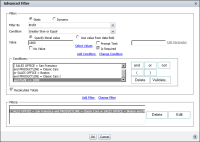Adding a condition
There are two ways to define multiple filter conditions. You can select a column and define a filter, then select the next column and define a filter, and so on.
Figure 5‑10 shows the definition of two filters, the first on the SALES OFFICE column, the second on the PRODUCTLINE column. When you use this method to define multiple filters, BIRT Studio constructs the following filter expression:
SALES OFFICE = San Francisco
and PRODUCTLINE = Vintage Cars
Figure 5‑10 Creating multiple filter conditions
This filter returns data rows that meet both conditions. To create a filter to return data rows when either condition is true, or you need to create a more complex filter. To accomplish either task, use Advanced Filter, as shown in
Figure 5‑11.
Figure 5‑11 Displaying multiple conditions in a complex filter
As the illustration shows, this dialog box provides more options for defining a filter with multiple conditions. It also shows all the filter conditions for the table.