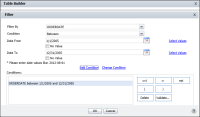How to create a data set filter using Table Builder
1 Create a new report using a data set in a template, an information object or a data object data source.
2 On Table Builder—Data, select the data fields to use in the report design.
3 Choose Filter. On Table Builder—Filter, choose Add Filter.
4 Filter appears, as shown in
Figure 5‑18. To create a filter condition, complete the following steps:
1 In Filter By, select a column from the drop‑down list.
2 In Condition, select an operator. Depending on the operator you choose, one or two value fields appear. The example in
Figure 5‑18 shows the selection of the operator Between, and two corresponding value fields.
3 In Date From and Date To, do one of the following:

Type a value.

Choose Select Values, then select a value from the list of values that appears.

Use the calendar tool to select a date.

Select No value to choose a Null value.
Figure 5‑18 Specifying a data set filter in Table Builder
4 Choose Add Condition. Filters displays the new condition as shown in
Figure 5‑18.
5 Choose Validate to verify the syntax of the new condition.
Choose OK. BIRT Studio displays data fields that meet the filter condition in the report design.