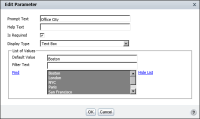How to create a static filter parameter at the report table level
1 In BIRT Studio, select the column that contains the values for which you want to create a static prompt, then choose Filter. Filter appears, as shown in
Figure 5‑21.
Figure 5‑21 Creating a filter that prompts for a value when the report runs
2 In Filter, select Static, if necessary.
3 In Condition, select an operator.
4 Select Prompt Text, then type the text to display.
5 If the report contains aggregate data, do one of the following:

To recalculate aggregate data values across the filtered data rows, select Recalculate Totals if necessary.

To calculate aggregate data for the unfiltered data, deselect Recalculate Totals.
7 Edit Parameter appears. In Edit Parameter, complete the following steps:
1 In Prompt Text modify the existing text, if necessary.
2 In Help Text, optionally type a tooltip to assist the user in selecting the values for which BIRT Studio displays data.
3 Accept the default selection of Is Required. To make the parameter optional, deselect Is Required.
4 In Display Type, select an option from the list. The example in
Figure 5‑22 shows the display type set to Text Box.
Figure 5‑22 Creating a static parameter
5 Select the values to make available to the report user when the report runs. Choose Select Values. Select a value from the list of values that appears in Find, then press Ctrl and select each additional value to display.
6 If you selected Text Box as the display type, select a value to set as the default value. If you do not specify a default value, the first value you selected is set as the default value. The example in
Figure 5‑22 displays Boston as the default value.
Choose OK. The specified default value appears in Default Value, on Filter, as shown in
Figure 5‑23. Choose OK, the filter condition takes effect immediately.
Figure 5‑23 Filter displaying the specified parameter properties