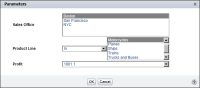How to create multiple filter parameters
1 Select the first column for which you want to create a prompt, and choose Filter. Filter appears. The selected column appears in Filter By.
2 Select Static or Dynamic.
3 On Filter, choose Advanced Filter.
4 On Advanced Filter, choose Add Condition. The filter parameter condition you previously specified appears in the Filters area in Advanced Filter.
5 Choose Add Filter.
6 To define the next condition, in Advanced Filter, complete the following steps:
1 In Filter, select Static or Dynamic.
2 In Filter By, select a column from the drop‑down list.
3 In Prompt Text, type the display text for the prompt.
4 If the report contains aggregate data, do one of the following:

To recalculate aggregate data values across the filtered data rows, select Recalculate Totals if necessary.

To calculate aggregate data for the unfiltered data, deselect Recalculate Totals.
5 Choose Edit Parameter.
6 In Advanced Filter, choose Add Filter.
7 To define additional filter parameters, in Advanced Filter, repeat step
6. Choose OK. The example in
Figure 5‑37 shows Advanced Filter displaying three filter parameter conditions.
Figure 5‑37 Defining multiple filter parameters in Advanced Filter
8 To test the prompt in BIRT Studio choose Parameter. Parameters displays the prompt with the three defined conditions for which the user can supply values, as shown in
Figure 5‑38. The first condition is a static filter parameter, and the remaining two conditions are dynamic filter parameters.
Figure 5‑38 Specifying multiple filter parameter values