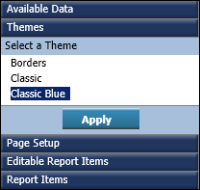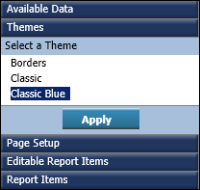Applying a theme
A theme in a template is similar to a theme in Microsoft Windows. A Windows theme helps you personalize, with one click, your computer display to show a particular background and custom color and font settings for various items, such as title bars, icons, and buttons. Similarly, a template theme can determine the colors used in the report, such as the background color for column headers or data rows. A theme can also determine the font used for specific report items, the spacing between rows, the styles of borders, the alignment of text, and more.
Themes are optional. A template can, but does not have to, include themes. A template includes multiple themes if the template designer decides to provide users with different style options to apply to a report. On the other hand, a template does not include themes if, for example, a particular type of report must adhere to a specific layout and style.
How to apply a theme
1 In the side menu, choose Themes. A list of available themes appears, if the template includes themes.
Figure 2‑2 shows an example of a list of themes.
Figure 2‑2 Themes included in a template
2 Select a theme, and choose Apply. The report design reflects the styles defined in the theme.