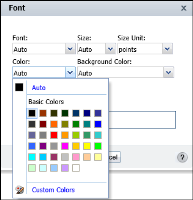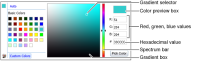Changing font properties
You can change the font properties of editable labels, column headers, and data in a column. The properties you can set include the font, font size and color, and the background color, and you can make the text bold, italic, or underlined.
How to change font properties
1 Select the label, column header, or column. A box appears around the selected element.
2 Choose Font. Font, as shown in
Figure 2‑5, displays the current font property values. A value of Auto means the property uses a default value, which is specified by a theme, the template, or the software.
Figure 2‑5 Setting font properties
3 Use the drop-down lists to specify the font, size, and size unit for the selected element.
4 In Color, and Background Color, do one of the following, as shown in
Figure 2‑6:

Select a color in Basic Colors.
Figure 2‑6 Specifying a custom color using color picker

Select Custom Colors, and use the spectrum bar to specify a color group. Then, select a shade in the gradient square, and choose Pick Color, as shown in
Figure 2‑6. The selected options appear in the Preview field.
The RGB value of the selected color appears in Color. Choose OK.