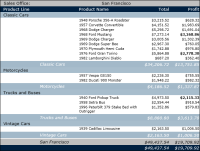How to set conditional formats
1 Select the column containing the data you want to format. If the column is not selected, you do not see the correct context menu.
2 Choose Format➛Conditional Formatting from the context menu.
3 On Conditional Formatting, create a rule to specify:

The format to apply. Choose Format to select formatting options.

The condition that must be true to apply the format, for example, Profit Greater than or Equal to 2000. For more information about specifying a condition, see the next section.
Figure 2‑11 shows an example of a rule specified for a selected column, Profit.
Figure 2‑11 Conditional Formatting displaying a rule
4 Choose OK.
Figure 2‑12 shows the conditional formatting applied to the report. In the Profit column, numbers greater than 2000 are displayed in bold. If the column contains aggregate data, aggregate values do not reflect the applied conditional formatting properties.
Figure 2‑12 A report design displaying conditional formatting