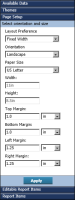How to set the layout type, page size, and orientation
1 In the side menu, choose Page Setup.
Figure 2‑37 shows an example of settings in Page Setup.
2 Set the following options:
1 In Layout Preference:

Select Auto Expand Width to set the column widths based on the other page options you select and on the number of columns in the table.

Select Fixed Width to set the page width and precise column widths yourself.
2 In Orientation, accept the default selection of Auto, or select Portrait or Landscape mode. If you choose Auto, BIRT Studio sets the page orientation depending on whether the report is longer or wider. If your table is too wide to print in a standard 8.5‑inch page width, select Landscape.
3 In Paper Size, select one of the standard sizes, A4, US Letter, or US Legal. Alternatively, select Custom to set a custom page width and height.
4 If you choose Custom, specify the page size values in Width and Height.
5 In Top Margin, Bottom Margin, Left Margin, and Right Margin, specify the margin sizes to use for each page.
Figure 2‑37 Specifying page setup options