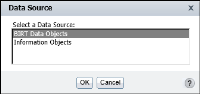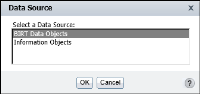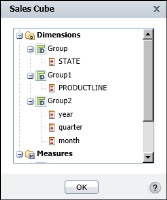How to select a data object
1 In Report Template, select a template that contains no data set. Choose OK.
2 In Data Source, as shown in
Figure 1‑9, select BIRT Data Objects, then choose OK.
Figure 1‑9 Selecting a data object
Figure 1‑10 Selecting a data object
3 In Available Data, select a data object design (.datadesign) file to retrieve data on demand, or a data object store (.data) file to use cached data.
To view the data sets and cubes in each data object, select the arrow next to the data object file name, as shown in
Figure 1‑10.

Available Data displays the data sets and cubes in the selected data object, as shown in
Figure 1‑11.
Figure 1‑11 Data set and cube in the selected data object

Select the cube to view the data fields it contains.
Figure 1‑12 shows the data fields in Sales Cube. Choose OK.
Figure 1‑12 Data fields in the cube

Select the data set to view the data fields it contains.
Figure 1‑13 displays the data fields in Sales. Choose OK.
Figure 1‑13 Data fields in the Sales data set
4 On Select Data, in Available Data choose '+' to select the data object design file, or data object store file, as shown in
Figure 1‑14.
Figure 1‑14 Current Data Selection displaying the chosen data object
The selected file appears in Current Data Selection, as shown in
Figure 1‑14. When you use a data object design file, you are using the most current data.
To select a different data object, in Current Data Selection, select Delete. Then, repeat step
4. Choose OK.
Select Data Set appears, displaying the data sets in the selected data object, as shown in
Figure 1‑15.
Figure 1‑15 Selecting a data set from the data object
5 Select a data set to use, then choose OK.
Table Builder appears listing the data fields in the selected data set. You use Table Builder to select and insert data fields in a report design.