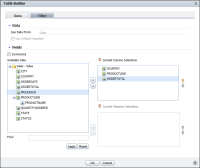How to select and insert data fields in a report design using Table Builder
On Table Builder, shown in
Figure 1‑16, complete the following steps:
1 In Data, in Use Data From, select an information object, or data object, if necessary.
2 To use or disable default hyperlinks present in the selected data set, select or deselect Use Default Hyperlink, as necessary.
3 In Fields, do one of the following:

To create a summary table, select Summarize.

To create a detail report, deselect Summarize.
Figure 1‑16 Table Builder displaying data fields in the selected data source
4 In Available Data, press Ctrl, and select each data field to use from the list of available data fields. Then choose the right arrow. The selected data fields appear in Current Column Selections, as shown in
Figure 1‑17.

Use the up and down arrows to rearrange the order in which the data fields are displayed in the report design.

If the data source contains a large number of data fields, to search for a data field by name, do the following:

To specify the name of the data field, do one of the following:

Type the name of the field in Find, then choose Apply.

Type the name of the field in Find, then press Enter.
If the data field is found, Table Builder displays the data field, and the category containing the data field in Available Data.

Select the data field, then choose the right arrow.
The data field appears in Current Column Selections.

Repeat this step to retrieve each additional data field for which you can supply a name.
You can now specify a filter condition if you want to limit the data retrieved from the data source and displayed in the report. Using filters is useful when working with data sources that contain large amounts of data.
Figure 1‑17 Current Column Selections displaying the selected data fields