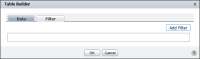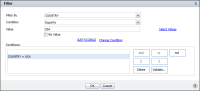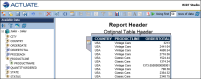How to limit the data displayed in a report
You can use Table Builder—Filter to specify a filter at the data set level. The following example sets a filter condition such that only data for the country USA is retrieved from the data set.
1 In Table Builder, select Filter.
2 In Table Builder—Filter, choose Add Filter, as shown in
Figure 1‑18.
3 Filter appears. In Filter, complete the following steps:
1 In Filter By, select the column to evaluate.
2 In Condition, select a comparison operator from the drop-down list.
Based on your selection, either one or two fields appear in Value.
3 In Value, do one of the following:

Type a value.

Choose Select Values, then select a value from the list of values.

To specify a null value, select No value.
Figure 1‑18 Adding a filter condition at the data set level
4 Choose Add Condition. The condition appears in Filters, as shown in
Figure 1‑19. Choose Validate. After a message appears confirming that the syntax of the filter condition is valid, choose OK.
Figure 1‑19 Specifying a data set filter condition
The filter condition appears in Table Builder—Filter. Choose OK.
You can also create additional conditions and group them using logical operators such as and, or, and not. More information about using the logical operators, and creating more complex filter conditions is available in later sections of this document.
The data fields that meet the filter condition appear in the report design, as shown in
Figure 1‑20.
Figure 1‑20 BIRT Studio displaying the report design
You are now ready to format the report design.