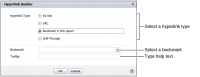Creating a hyperlink
BIRT Studio provides a convenient Hyperlink Builder wizard to create a hyperlink. You can link two sections or elements in the same report, link a column or element to an external report, or link a column or element to an external web site. The following section explains the procedure to create a hyperlink.
How to create a hyperlink
To create a hyperlink, do the following:
1 Select the report column or element, then choose Hyperlink from the context menu. Hyperlink Builder appears. Use Hyperlink Builder to specify the properties for the hyperlink you want to create.
2 On Hyperlink Builder, first select the type of hyperlink to use, based on your reporting needs.

To deactivate any existing hyperlinks in the selected column or element, select No link.

To direct a user to information in an external web site, select URL.

To enable a user to navigate a lengthy report containing several report elements more easily, select Bookmark in this report.

To enable a user to view additional information in an external report, select Drill‑Through.
3 Depending on the type of hyperlink you choose, BIRT Studio prompts you to provide additional information such as the bookmark to use, if any, the location of the target external report, the format of the external file, and an optional tooltip to assist the user.
Figure 9‑6 shows an example of Hyperlink Builder with options specified to create a bookmark within the same report.
Figure 9‑6 Creating a hyperlink
The following section discusses the types of hyperlinks available in BIRT Studio and describes the process to create each type of hyperlink.