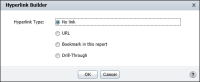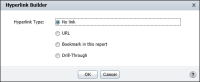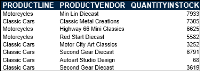How to disable default hyperlinks in a BIRT report design using Hyperlink Builder
1 Create a new report design using a data object design or data object store file.
2 Select a data set with data fields containing hyperlinks. Table Builder appears.
3 On Table Builder, choose Cancel. The data fields appear in Available Data.
4 Select the data fields to display in the report design, then choose Insert. The data fields appear in the report design, displaying existing hyperlinks.
5 Select a hyperlinked column, then choose Hyperlink from the context menu. Hyperlink Builder appears.
6 On Hyperlink Builder, in Hyperlink Type, select No Link, as shown in
Figure 9‑19.
Figure 9‑19 Disabling an existing hyperlink
Choose OK. The data fields appear in the BIRT report design as regular data columns without displaying hyperlinks, as shown in
Figure 9‑20.
Figure 9‑20 Report design with disabled hyperlinks