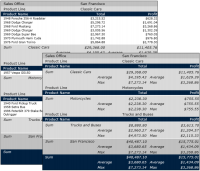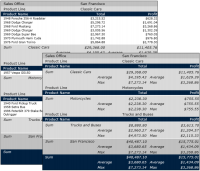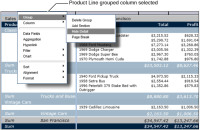Hiding details
When you create a report that organizes data in groups or sections, you can change the appearance of the report to a summary report by hiding the details of a group or section. Hiding details, particularly for a report that runs into hundreds of pages, shows key information at a glance.
For reports containing large amounts of aggregate data, you can also choose to create a summary report. A summary report or summary table aggregates data at the data source level, providing a concise view of report data, improving response time, and reducing the load on the server.
Figure 4‑27 shows two report designs that contain the same data. The first design shows all details. The next design hides the details in each product line section.
Figure 4‑27 Showing and hiding detail rows
How to hide the details of a group
1 Select the grouped column for which to hide details.
2 Right‑click. Then, choose Group
➛Hide Detail, as shown in
Figure 4‑28.
In the example, as shown in
Figure 4‑28, all the detail rows for every product line group are hidden.
Figure 4‑28 Hiding the details of a selected grouped column
How to hide the details of a section
1 Select the section heading of the section for which to hide details.
2 Right‑click. Then, choose Section
➛Hide Detail, as shown in
Figure 4‑29.
Figure 4‑29 Hiding the details of a selected section
How to re-display the details of a group or section
Select the grouped column or section heading, right‑click the object, then choose Group➛Show Detail or Section➛Show Detail.