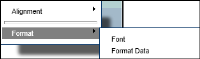Formatting aggregate values
You can format aggregate data values displayed as subtotals, or grand totals as follows:

Specify the alignment properties.

Specify a font type, color, or style.

Specify an available or custom data format to the numeric data values.
To modify alignment options for subtotals or grand total values, select the value, and choose Alignment➛Align Left, Align Right, or Align Center from the context menu.
To modify font properties for subtotals or grand total values, select the value, and choose Format➛Font from the context menu. In Font, use the drop‑down lists to specify the font type, color, and style.
To apply a number format to the subtotals or grand total values, select the value, and choose Format➛Format Data from the context menu. In Number Column Format, select a format from the list of available formats.
Figure 6‑20 displays an example of the context menu for an aggregate data cell.
Figure 6‑20 Choosing formatting options from the context menu