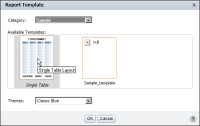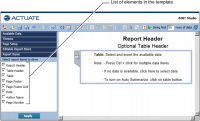Improving usability
A template should be intuitive to use. The user should be able to quickly determine how to use the elements in a template, and be able to freely edit most elements. The following are some guidelines for improving the usability of a template:

Set the general properties of the template file:

The display name of the template

A brief description of the template

The image to use as the thumbnail image of the template
These properties are not required. However, if you do not specify a display name, the name of the template file is used. If you do not supply a description, the word “null” appears, and if you do not specify an image, the user sees a grey box with the x icon.
Figure 13‑2 shows what the user sees on the Report Template page when a template’s properties are set and when the properties are not set.
Figure 13‑2 Displaying two templates: one with properties set, one without properties set

Decide which report elements in the template are editable. Examples of editable elements include label elements for displaying report titles, section titles, or column headings, and empty tables into which users insert data. Examples of non-editable elements include company logos and standard copyright statements.

Provide meaningful names for each report element, so the BIRT Studio user can easily identify the type and purpose of the element. If you do not specify a name, BIRT Studio displays the name of the element type, such as Text or Label. If your template contains three labels, and you do not specify a name for any of the labels, BIRT Studio displays Label three times under Report Items. Report Items lists all the elements in the template, so users can choose whether to display the elements in the report.
Figure 13‑3 shows one of the default templates with several elements listed under Report Items. The elements have descriptive names.
Figure 13‑3 Report items listing all the template elements

Provide instructions for using each editable element. For example, a table can display a message, such as “To insert data in this report, drag the columns you want from Available Data and drop them in this table.”
Figure 13‑3 shows a table with detailed instructions.