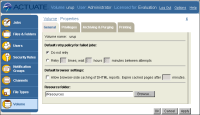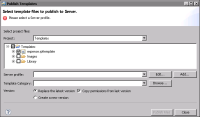Publishing a template
Templates must be published in specific locations. Otherwise, BIRT Studio cannot display the templates. BIRT Studio displays templates by categories. The default user interface has only one category named Standard. When you publish a template, you can create a new category or select an existing category in which to display your template.
If you create and publish a wide variety of templates, you can organize the templates into different categories. You can, for example, organize templates by report types (budget reports, expense reports, stock purchase plan reports) or by departments in your organization (Human Resources, Sales, Customer Support).
Figure 13‑10 shows an example of BIRT Studio customized to display three template categories by report types.
Figure 13‑10 Displaying three template categories on Report Template
The Standard category appears at the top of the list because it is the default category supplied with BIRT Studio. All other categories that you create are listed in alphabetical order. You can designate a different template category as the default category. This task is described later in this section.
Templates must be published to the \<Server resource folder>\BizRDRptTemplates folder on the Actuate BIRT iHub Encyclopedia volume. The general steps are:
1 Use the default resource folder, named Resources, at the root level of the Encyclopedia volume. Alternatively, you can create a different resource folder on the Encyclopedia volume using Management Console.
2 Publish the template, using Actuate BIRT Designer Professional. The first time you publish a template, the BizRDRptTemplates folder is created within the Encyclopedia volume’s resource folder. Do not change the name of the BizRDRptTemplates folder. BIRT Studio looks for templates in this folder, and the folder name is not configurable.
Each of these steps is described in detail in this section.
How to create a resource folder on an Encyclopedia volume
1 Log in to Management Console as Administrator.
2 Create a new folder that you can designate as the resource folder.
3 Set the Encyclopedia volume’s resource folder property:
Figure 13‑11 Specifying the Encyclopedia volume’s resource folder
2 On Volume, choose Properties.
3 On the General Properties page, in Resource folder, specify a resource folder name. The default resource folder name, Resources, appears in
Figure 13‑11.
How to publish a report template
1 In Actuate BIRT Designer Professional, in Navigator, right-click the template file, then choose Publish Templates to Server. Publish Templates appears with the template file selected, as shown in
Figure 13‑12.
Figure 13‑12 Publish Templates
2 On Publish Templates, select a server profile from the drop-down list. A server profile specifies the connection properties to connect to a specific Encyclopedia volume. If there is no appropriate profile, create a new profile:
1 Choose Add.
2 Specify the connection information in New Server Profile:
1 In Profile name, type a unique name that identifies the new profile.
2 In Server, type the name or IP address of the computer on which Actuate BIRT iHub is installed.
3 In Port number, type the number of the port to access Actuate BIRT iHub.
4 In Volume, select the Actuate BIRT iHub Encyclopedia volume.
5 In User name, type the user name for accessing the volume.
6 In Password, type the password for accessing the volume.
3 Choose Finish to save the Server profile.
3 On Publish Templates, in Template Category, select an existing category from the drop-down list in which to publish the template. Alternatively, create a new category by choosing Browse, then specifying the name of the new category.
4 In Version, select the desired versioning option. To copy the privileges from the last published version of the template, select Copy permissions from last version.
5 Choose Publish Files, then choose Close after the file is published.
The first time you publish a template to an Encyclopedia volume, you must grant users access to the appropriate template folders and files. For more information about assigning privileges for folders and files on an Actuate BIRT iHub Encyclopedia volume, see Managing an Encyclopedia Volume.