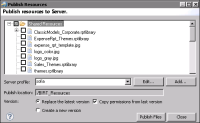Publishing resources associated with a template
Typically, each template uses the following external resources that you must also publish to specific locations:

An image file that provides the user with a thumbnail image of the template

A library file that contains the themes the user can select to apply to the report
If a template contains localized text and you have created resource files that translate text into different languages, you must also publish these resource (.properties) files. You publish resources used by a template to the resource folder in the Actuate BIRT iHub Encyclopedia volume. The process to create and designate an Encyclopedia volume resource folder is described earlier in this section.
How to publish resources associated with a template
1 Using the file system, copy the files to the BIRT resource folder (a different location from the Actuate BIRT iHub Encyclopedia volume resource folder). The location of the BIRT resource folder is specified in the Preferences page, which you access by choosing Window➛Preferences, then choosing Report Design➛Resource.
2 Choose File
➛Publish Resources to Server. Publish Resources displays the files in the BIRT resource folder, as shown in
Figure 13‑13.
Figure 13‑13 Selecting files for publishing to a specified iHub volume
3 Select the files to publish.
4 In Server profile, select the profile that specifies the connection properties to the Encyclopedia volume where you want to publish the files. Publish location displays the name of the Actuate BIRT iHub Encyclopedia volume’s resource folder. All BIRT resource files are published to the volume’s resource folder. You cannot change the location.
Figure 13‑13 shows an example of selections made in Publish Resources.
5 Choose Publish Files, then choose Close after the files are published.