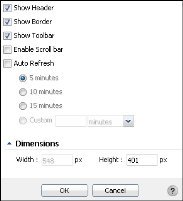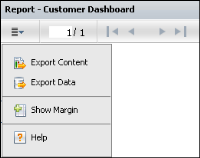Setting general gadget options
All report gadgets have general options to display the gadget on the dashboard. The following general gadget options are available after a report gadget is created:

Auto Refresh

Dimensions

Enable Scroll bar

Show Border

Show Header

Show Toolbar
These options appear when editing a gadget, as shown in
Figure 3‑4.
Figure 3‑4 Configuring general options for report gadgets
Showing the header or border makes those parts of the gadget visible. Enabling the scroll bar displays a scroll bar when the gadget content extends beyond the size of the gadget.
Showing the toolbar is available for report and Reportlet gadgets. The toolbar displays a toolbar with Export Content, Export Data, Show Margin and page control options.
Figure 3‑5 shows the toolbar that can be added to report and Reportlet gadgets. The toolbar enables page selection, export of content and data, and an option to hide or show a margin around the report.
Figure 3‑5 Displaying a toolbar for report and Reportlet gadgets
Auto refresh sets a gadget to refresh at a set frequency. This causes the gadget and its content to be reloaded at the set interval. Dashboard developers can set the exact size of the gadget using Dimensions. You can set the width only when the gadget is floating or in a dashboard using the free form layout.