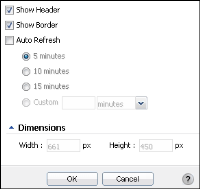Setting performance gadget options
You can set general options for all performance gadgets that defines how a gadget appears on a dashboard. The following general options, shown in
Figure 3‑24, are available after a performance gadget is created:

Auto Refresh

Dimensions

Show Border

Show Header
Figure 3‑24 Configuring general options for performance gadgets
Selecting Show Header or Show Border makes those parts of the gadget visible. The Auto Refresh feature sets a gadget to refresh at a selected time interval such as every 5 or 10 minutes. Selecting this option causes the gadget and its content to reload at the specified interval.
Dashboard developers can set the exact size of a gadget using Dimensions. You can set the width only when the gadget is either floating or in a dashboard that uses the free form layout.