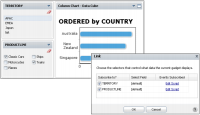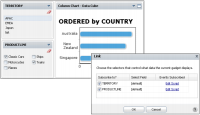Understanding automatic linking
Gadgets on a dashboard that link to the same data object are linked when a user adds a new gadget to the dashboard. If an existing gadget’s data source changes to one matching other gadgets on the dashboard, it also links to those gadgets.
For example, a business user creates a new dashboard and adds a bar chart gadget showing customer orders by country. The user then adds a list gadget displaying territory names from the same data object as the chart.
The chart gadget automatically links to the new list gadget. When a user selects a country in the list gadget, the chart shows countries in the selected territory.
The user can add additional gadgets displaying different values from the same data object. These gadgets link automatically to the chart and the other selection gadgets.
Figure 6‑2 shows how the addition of a gadget displaying product lines filters both a chart and territory list. The chart displays data from the selected territory and product lines. The territory list displays territories where the selected product lines have been ordered.
Figure 6‑2 Linking a chart to data selection gadgets
Users of this dashboard can select one or more countries to show in the chart gadget and optionally, select one or more cities to include or remove from the chart display.
Developers can change or remove the automatic links. Users can use Show Selections from the dashboard menu to see or clear all data selections on the dashboard.