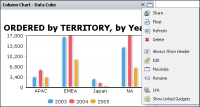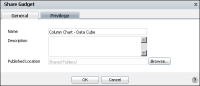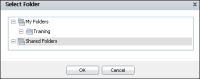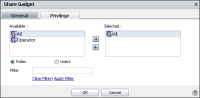How to share a gadget
Shared gadgets that are saved to a folder in Shared Folders are available for user subscription in the Gadget Gallery. The following steps show how to share a gadget:
1 In the gadget menu, choose Share, as shown in
Figure 5‑5.
Figure 5‑5 Sharing a gadget
2 In Share Gadget—General, type a name for the shared gadget file, as shown in
Figure 5‑6.
Figure 5‑6 Selecting name and location for the shared gadget
3 Complete the following optional steps:

Type a description for the shared gadget file.

Change the published location to save the gadget file. Choose Browse to change the folder, as shown in
Figure 5‑7. Select Folder appears.
1 In Select Folder, choose a new location to share the gadget.
2 Choose OK. Share Gadget appears.
Figure 5‑7 Selecting a destination folder to share the gadget file
4 In Share Gadget—Privilege, add roles and users that can access the file, as shown in
Figure 5‑8. Choose OK when finished. Choose OK when finished.
Figure 5‑8 Giving all roles access to a shared gadget file
5 Choose OK to save the gadget and to close Share Gadget.