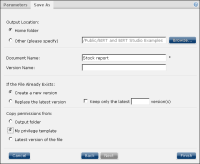How to run a file job and save a document
To generate a document and save it in a volume, using Categories view:
1 In Items You Can Run, navigate to the design or report executable file.
2 Choose Run and Save.
Optionally, using Details, Icons, or List view, choose File➛Run and Save. In Icons and List view, File menu appears when the cursor is over a file icon.
For a file requiring parameters, Parameters appears, as
Figure 3‑2 shows.
Figure 3‑2 Selecting parameters
3 Select or type values for any required parameters. Choose Next.
Optionally, use the Query by Example syntax when the parameter is an ad hoc parameter, as explained later in this section.
4 Provide the information necessary to save the scheduled file, as shown in
Figure 3‑3.
Figure 3‑3 Adding information to save a file job
1 In Output Location, select a location to save the document or select the Home folder location. Other locations are available by typing a new location, navigating to a new save location or by using a date-and-time expression as explained later in this section.
2 In Document Name, accept the default or type a new name. Optionally, use date-and-time expressions as explained later in this section.
3 In Version Name, optionally type a custom version name.
4 Specify a resolution if the file name already exists in the selected location:

To create a new version of the report and retain existing versions, accept the default, Create a new version. Optionally, choose how many previous versions to retain by selecting Keep only the latest. Type the number of versions to keep.

To replace an existing report version, select Replace the latest version.
5 Optionally, in Copy permissions from, choose Output folder or Latest version of the file.
Choose Finish. Information Console displays and saves the generated document.