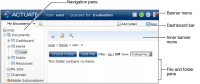
Part name | Description |
Banner menu | Displays links to user options, the about and license page, online help, and session log out. |
Dashboard bar | Displays links to dashboards, to add new dashboards, to add content to a dashboard, and to save a dashboard file that is being edited. |
File and folder pane | Displays links to the contents of the current folder. The selected file view manages the display of this pane. |
Inner banner menu | Provides links to the user’s home directory or the document folder if a home directory does not exist, BIRT Studio, Add file, the file search pane, and mobile browsing information. |
Navigation pane | Displays links to document folders, job status, channels, and mobile subscriptions in the current Encyclopedia volume. The selected skin manages the display of this pane. |