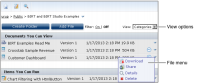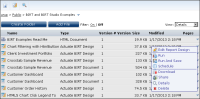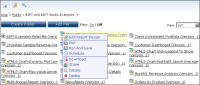Selecting a view
To change the way in which Information Console arranges items in the file and folder pane, in View, choose one of the following options:

Categories
In Categories view, files and folders appear grouped in categories, as shown in
Figure 1‑6. Common operations available for each file appear as icon images. All additional file operations are available by selecting an option from the File menu.
Figure 1‑6 Viewing files in Categories view

Details
In Details view, files and folders appear organized alphabetically in a table, as shown in
Figure 1‑7. File type and page count are visible. Common file operations available for each file appear as options on the File menu.
Figure 1‑7 Viewing files in Details view

Icons
In Icons view, files and folder names appear below a large icon that represents the file type. File names are organized alphabetically in multiple rows, as shown in
Figure 1‑8. Common operations available for each file appear in the File menu when the cursor hovers over the file icon.
Figure 1‑8 Viewing files in Icons view

List
In List view, files and folder names appear below a small icon that represents the file type. File names are organized alphabetically in multiple rows, as shown in
Figure 1‑9. Common operations available for each file appear in the File menu when the cursor hovers over the file icon.
Figure 1‑9 Viewing files in List view
Most examples in this manual show and describe Information Console using the Categories view.