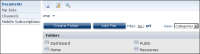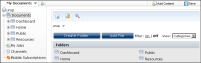Applying a skin
Information Console provides graphic layout options called skins. You can select alternate skins using Options, as described later in this section. Most examples in this manual show and describe Information Console using the default treeview skin.
A skin controls the layout of elements that appear in the Information Console navigation pane. Information Console provides the following skin options:

Classic
Classic skin displays Documents, My Jobs, and Channels as icons in the sidebar, as shown in
Figure 1‑10.
Figure 1‑10 Viewing documents in Classic skin

Tabbed
Tabbed skin displays Documents, My Jobs, and Channels as tabs at the top of the page, as shown in
Figure 1‑11.
Figure 1‑11 Viewing documents in Tabbed skin

Treeview
Treeview skin displays Documents, My Jobs, and Channels as a hierarchy in the navigation pane. The hierarchy starts at the root folder, as in
Figure 1‑12.
Figure 1‑12 Viewing documents in Treeview skin
The examples in the preceding three figures show how the standard Categories view looks in each of the three different skins. All Information Console skins show volume, system, and user information in the banner.