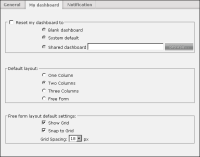Choosing dashboard options
When the BIRT 360 option is available, the user can reset dashboard options. Users can reset their dashboard to show a blank dashboard, to use the system default, or to load a shared dashboard file. This process erases all the user’s existing shared or user dashboards loaded in the user’s personal dashboard file. Dashboard and gadget files saved to a folder are not removed.
A user’s dashboard settings can be reset in the dashboard options pane. This option erases any existing dashboards in the user’s account.
Dashboards can be reset in the following ways:

Blank dashboard starts Information Console with a blank dashboard.

System default starts Information Console with default settings configured by the volume administrator.

Shared dashboard starts Information Console with the user-selected shared dashboard file.
Figure 1‑15 shows dashboard options for an Information Console user.
Figure 1‑15 Dashboard options for an Information Console user
Users can configure the default layout for their new dashboards. All new dashboards can have 1, 2, 3 column layout or a free form layout.
Dashboard designers who use the free form layout for gadgets can activate a grid and select spacing of the grid. This helps the user to organize gadgets on the new dashboard. When Snap to Grid is selected, gadgets in a free form layout will snap to the grid lines to help the user align multiple gadgets on the dashboard.