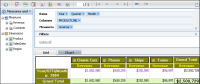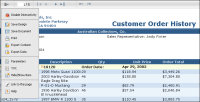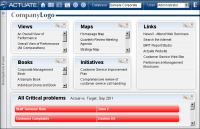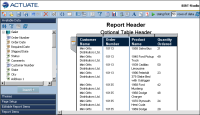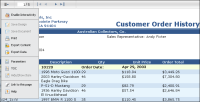About optional browser-based tools
Information Console provides access to additional Actuate browser-based tools. These tools open in the web browser when editing or viewing specific Actuate file types in Information Console. Each browser-based tool includes online help for additional information about the active tool. Manuals are also available in PDF or printed format from OpenText Corporation.
Browser-based tools require specific option licenses. The volume administrator chooses if all users or selected users can access these tools. Contact your volume administrator for information about what tools are available through your Information Console.
The following browser-based Actuate tools can launch from Information Console:

BIRT Data Analyzer
Supports the multidimensional analysis of data cubes and viewing data as tables and charts. BIRT Data Analyzer launches in the following instances; when a user edits a cross tab component inside a BIRT document, when a user analyzes a BIRT data object store file, and when a user maximizes a cross tab gadget on a dashboard. Users can save their data analysis as cube view files.
See this tool’s online help for additional information.
Figure 1‑22 shows BIRT Data Analyzer launched from a data object store file.
Figure 1‑22 BIRT Data Analyzer interface

BIRT Interactive Viewer
Supports filtering, formatting, and viewing BIRT document files. For example, the user can change the order in which values display and show or hide detail rows.
Figure 1‑23 shows BIRT Interactive Viewer.
Figure 1‑23 BIRT Interactive Viewer interface
This browser-based tool launches by selecting Enable Interactivity from the BIRT Viewer menu or by maximizing a report gadget on a BIRT dashboard. See this tool’s online help for additional information.

BIRT Performance Scorecard
Displays information in formats such as performance view, briefing book, maps, dashboards, initiatives, reports, and performance dashboards.
Figure 1‑24 shows BIRT Performance Scorecard.
Figure 1‑24 BIRT Performance Scorecard interface
Choosing Classic Scorecard Web Client from the inner banner menu launches BIRT Performance Scorecard. This option appears only if the license includes the BIRT 360 Plus option. For more information about using BIRT Performance Scorecard, refer to the BIRT Performance Scorecard online help.
Figure 1‑25 shows how to launch BIRT Performance Scorecard.
Figure 1‑25 Opening BIRT Performance Scorecard

BIRT Studio
Supports business users editing existing Actuate BIRT design files or creating new document designs.
Figure 1‑26 shows BIRT Studio.
Figure 1‑26 BIRT Studio interface
BIRT Studio launches when a user edits an existing BIRT design file or when a user wants to create a new BIRT design file. Choosing BIRT Studio from the inner banner menu launches BIRT Studio. This option appears only if the volume license includes the BIRT Studio option. For more information about using BIRT Studio, refer to the BIRT Studio online help.
Figure 1‑27 shows how to launch BIRT Studio.
Figure 1‑27 Opening BIRT Studio

BIRT Viewer
Supports basic viewing tasks, such as navigating BIRT document files, using a table of contents, viewing parameter information, and exporting data. This browser-based tool is the default viewer for BIRT document files. See this tool’s online help for additional information.
Figure 1‑28 shows BIRT Viewer.
Figure 1‑28 BIRT Viewer interface