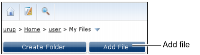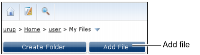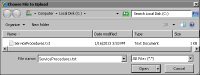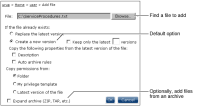How to add a file
1 In an Encyclopedia volume, navigate to a folder to which you want to add a file.
2 To select options for the added file, choose Add File, as shown in
Figure 2‑8.
Figure 2‑8 Opening Add File
3 In Add File, browse for a file name.
4 In Choose File to Upload, select a file.
Figure 2‑9 shows a document file on the local computer selected.
Figure 2‑9 Selecting a file to add
Choose Open. In Add File, the path to the selected file appears in File.
5 Use the default selection, Create a new version, as shown in
Figure 2‑10.
Figure 2‑10 Selecting file upload options
If a file having the same name already exists in the destination folder, select alternate options.
6 Optionally, when a file already exists in the folder, select options to copy properties from the latest version of the file.
7 Optionally, copy file privileges for the new file from the current folder, the user’s privilege template, or the latest version of the file that already exists in the folder.
8 Optionally, to add multiple files in a folder to which you have Visible and Write privilege, select Expand archive.
9 Choose OK. The file appears in the destination folder, as shown in
Figure 2‑11.
Figure 2‑11 Viewing a file added to a folder