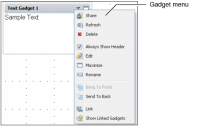Using a gadget
A dashboard contains one or more gadget files that display data. Each gadget has actions common to all gadgets, such as printing, refreshing, and maximizing. Other actions are specific to the gadget type such as drill-through and zoom.
Some gadgets offer additional interactivity, depending on the gadget content. For example report gadgets can include toolbars, launch browser-based tools or contain hyperlinks to other Information Console documents or web sites.
You can interact with gadget content depending on the type of gadget:

Analyze, edit, and add a chart view to cross tabs using BIRT Data Analyzer.

Drill into charts displaying data cubes to see summary or detail data.

Drill-through charts that contain hyperlinks to other reports.

Filter displayed data using data selectors.

Modify and format reports and tables using BIRT Interactive Viewer.

Zoom in to a chart’s
x-axis,
y-axis, or both to view increased detail.
Gadgets on a dashboard include a menu to interact with the gadget and its contents, as shown in
Figure 4‑44.
Figure 4‑44 Gadget menu
You can refresh data, interact with gadget content, or maximize gadgets to launch browser-based tools, from shared dashboards. Users can move, resize, share, and edit gadgets on user dashboards.
Table 4‑2 lists the options available on gadgets.
Table 4‑2 Gadget settings for shared and user gadgets
Option | Description | Shared | User |
Always Show Header | Choose to display the gadget header, which includes the gadget icons. | | ✓ |
Analyze | Maximizes selected gadget and launches appropriate browser-based tool. | ✓ | ✓ |
Bring To Front | Move a floating gadget in front of other gadgets. | | ✓ |
Delete | Remove the selected dashboard gadget. | | ✓ |
Dock | Change a gadget floating freely to a gadget that is docked to a dashboard column. | | ✓ |
Edit | Display general options and any special options available to the selected gadget. | | ✓ |
Float | Change a docked gadget to a floating gadget that can be moved freely. | | ✓ |
Link | Choose one or more data selection gadgets on the current dashboard that can filter data in the current gadget. | | ✓ |
Maximize | Maximizes selected gadget and launches appropriate browser-based tool. | | ✓ |
Refresh | Reload the content of the selected gadget. | ✓ | ✓ |
Rename | Change the name of the selected gadget. | | ✓ |
Send To Back | Move a floating gadget behind other gadgets. | | ✓ |
Share | General sharing options and privileges. | | ✓ |
Show Linked Gadgets | Display an outline around gadgets that are linked together on the dashboard. | ✓ | ✓ |