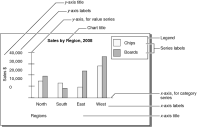Formatting the chart
Charts include many different visual elements, as shown in
Figure 8‑26. You can customize the appearance of many of these elements using Interactive Viewer. To clarify the presentation of data, or to create a more pleasing composition, you can rearrange the layout of the chart. Some of the formatting for a chart, such as the colors of the bars in a bar chart and the background color of the chart, are defined in the original report, and cannot be modified. When viewing the report you can modify the fonts and font sizes of the chart title and axis labels, and the height and width of the chart. You can hide axis labels, place labels at an angle relative to the axis, and hide the legend or determine where to display the legend in relation to the chart. Depending on the type of chart you are working with, you can also transpose the axes in some cases.
Figure 8‑26 displays the elements of a basic bar chart that you can format using Interactive Viewer. In this example, the category series consists of a set of regions, and the value series consists of a set of sales figure values.
Figure 8‑26 Elements of a chart
As mentioned in an earlier section, a chart organizes data points into value sets called series. Series can be of two types—a category series and a value series. The category series typically determines what text, numbers, or dates you see on the x‑axis. The value series typically determines the text, numbers, or dates on the y‑axis. A value axis positions data relative to the axis marks. The value of a data point determines where it appears on a value axis. You do not plot text on a value axis. In most charts with axes, the x‑axis is the category axis, and the y‑axis is a value axis.
The plotting options available for the x‑ and y‑axes can differ in name and function, depending on the chart type. For example, when you modify a meter chart, which has no axes, you define the position of a needle on the dial instead of defining the y‑axis. When you modify a pie chart, you define the size of the slices instead of the y‑axis.
Using Interactive Viewer, you can change the titles of the axes, modify the scale of the y‑axis, and modify the labels on the x‑axis, by changing the way the values are displayed, and the existing interval. The following section describes how to perform each of these tasks.