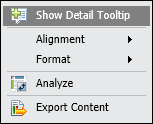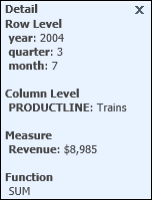Displaying details about data values
To view details about cross tab data, select a cell in the data area. From the context menu, choose Show Detail Tooltip, as shown in
Figure 9‑3.
Figure 9‑3 Choosing Show Detail Tooltip from the context menu
Now when you select any cell in the display area of the cross tab, the tooltip for that data value appears. A tooltip displays the column and row level details and the measure value, as shown in
Figure 9‑4.
Figure 9‑4 Detail information for the selected cell
Displaying this detail tooltip information is especially useful if you are analyzing data in a large cross tab where you cannot simultaneously view the column heading, row heading, and data cell in your browser window.
To return to the regular view, select any cell in the display area, and choose Hide Detail Tooltip from the context menu.