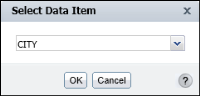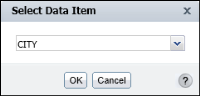Working with data in a merged column
Sometimes reports contain data that can be presented more effectively when you merge one or more report columns. For example, a report listing customers and their addresses, is easier to read, when the address, city, state, and postal code columns are merged to present this information in a single column on multiple data rows. Interactive Viewer does not allow you to merge columns, but you can modify data in existing merged columns using Interactive Viewer. You can change font properties, create conditional formatting rules, format data, sort data, create aggregate data, and filter data in merged columns.
When working with a merged column, if you choose the required option from the context menu, Select Data Item appears, providing a list of data items, or columns, in the merged column, as shown in
Figure 3‑1.
Figure 3‑1 Selecting a data item
From the drop-down list, select a data item on which to perform an action. Choose OK.
You can now modify font properties, format data strings, and so on for the selected column, as described in the following sections of this document.
To modify all the data rows in the merged column, you must repeat this step for each data item, and implement the change in format, font, and so on, each time.