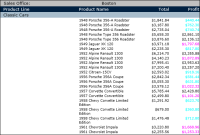Specifying multiple conditional formatting rules
You can create up to three conditional formatting rules for a single column. You can, for example, create three rules to set the values of a profit column to one of three colors, depending on its value.
Figure 3‑13 shows this example.
Figure 3‑13 A report with multiple conditional formatting rules
For each row of data in the report, Interactive Viewer evaluates the rules in the order in which they appear in the list of rules. As it evaluates each rule, Interactive Viewer applies the specified format properties if the condition is met.
When creating multiple rules for a column, be careful that the conditions do not cover overlapping values. Consider the following scenario:

The first rule sets a profit value to blue if the value exceeds 5000.

The second rule sets the profit value to green if the value exceeds 1000.
If the profit value is 6000, the value appears in green, not blue as you expect, because the condition in both rules is true (6000 exceeds 5000 and 1000), and the second rule supersedes the first rule. For the rules to make sense, the second rule should set the profit value to green if the value is between 1001 and 5000.