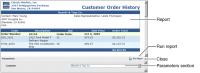How to modify parameter values in the viewers
1 From the main menu, choose Parameters.
2 A Parameters section appears in the lower pane of the viewer. The example in
Figure 7‑2 shows the details for Boards & Toys Co. Choose another customer from the list. Then choose Run report from the Parameters toolbar.
Figure 7‑2 Viewer displaying report and the Parameters section
The report showing new data for the selected customer appears in the upper part of the viewer. To view all the data on the current page, use the scroll bar in the report section, or close the Parameters section.
You can only modify parameter values for reports that already contain filters and require the use of parameter values to view data. If the report you generate does not use parameters, when you choose the Parameters option from the main menu, a message appears informing you that the report contains no parameters.