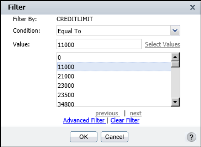How to create a filter
1 Select the column containing the data values to evaluate. For example, to create a filter that displays data rows based on specific values in the credit limit column, select the credit limit column.
2 From the Column toolbar, choose Filter. Filter appears.
3 In Condition, select the comparison test, or operator, to apply to the selected column. Depending on the operator you select, Filter displays either one or two additional fields, or a completed filter condition.
4 If you select an operator that requires a comparison value, you can specify the value in one of the following ways:

Type the value.

Choose Select Values to select from a list of existing data values.
Figure 7‑5 shows how you can select a credit limit value of 11000 from the list of possible credit limit values. Use the Previous and Next buttons to navigate the list of values that appears.
Choose OK to apply the filter. If the report or report element such as chart, contains no data that matches the filter condition, Interactive Viewer does not display any data. Make sure you test the filter by applying it and viewing the resulting report.
Figure 7‑5 Selecting a value for the filter condition
When you create a filter condition on a column containing Float or Double data type, the In or Equal to operators do not work as expected in Java-based applications. To make sure you obtain the results you expect, do one of the following:

When using the In operator in a filter condition specified on a computed column, make sure you round the values in the column to a specified number of digits. For example, the following expression rounds the value obtained by three decimal places:
ROUND([dbo_ITEMS:PRICEQUOTE]*[dbo_ITEMS:QUANTITY]*0.001, 3)

Use the Between operator in filter conditions in place of the Equal to operator.