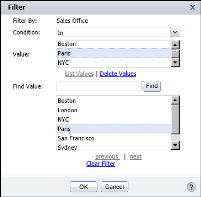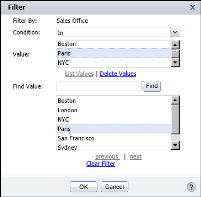Sometimes you need to view a wider range of data, such as sales details for several sales offices, not only for a single office, as shown in
Figure 7‑6.
To select more than one comparison value, select the In operator, choose List Values, then select each value. Use the Previous and Next buttons to navigate the list of values that appears in the Find area.
Figure 7‑6 shows the selection of London and Paris from a list of sales office values. Choose OK.