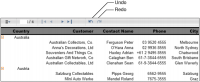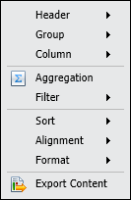Using Interactive Viewer
This section describes the additional functions available using Interactive Viewer. Interactive Viewer provides users with complete access to the features available in Actuate BIRT Viewer. In addition, Interactive Viewer enables users to easily customize reports based on individual needs and preferences. Using Interactive Viewer, users can modify the layout of the report, compute data, move or delete columns, create aggregate data, modify tables displaying summary information, modify charts and graphs, modify data in cross tabs, and rearrange data using simple menu options. You can view and modify a report containing up to 200 pages in Interactive Viewer.
When you purchase the Actuate BIRT viewers, you have immediate access to Actuate BIRT Viewer. To access Interactive Viewer, your system administrator must enable this option on your system, for which you must purchase the Interactive Viewer license.
To view a BIRT report in Interactive Viewer, first view the report using Actuate BIRT Viewer. From the main menu, choose Enable Interactivity to launch Interactive Viewer.
The change in the name of the viewing pane to Actuate Interactive Viewer indicates that you are in Interactive Viewer mode. Also, notice the appearance of the undo and redo buttons on the Viewer toolbar, as shown in
Figure 1‑3.
Figure 1‑3 Viewing a report in Interactive Viewer
When you choose Disable Interactivity from the main menu, the Undo and Redo buttons disappear, and the name of the viewing pane changes to Actuate Viewer.
After launching Interactive Viewer, you can select any column in the report to highlight it. Notice the appearance of a toolbar on the top of the selected column providing a column menu, Sort, and Filter buttons, as shown in
Figure 1‑4.
Figure 1‑4 Column toolbar
To modify the column, select the column menu, then choose an option from the menu that appears. You can also display the options that appear in the column menu by right‑clicking the selected column to display a context menu. This document uses the context menu to select modification options. The example shown in
Figure 1‑5 displays a typical context menu.
Figure 1‑5 Column menu
You can use Interactive Viewer to perform the following additional tasks:

Undo and redo the most recent action.

Modify font properties of report data and report elements.

Apply conditional formatting and format data strings.

Sort, group, and filter report data.

Perform calculations and compute data.

Modify graphs and charts.

Modify Flash charts and Flash gadgets.

Modify HTML5 charts.

Rearrange, move, hide, and delete columns.

Create aggregate data.

Add page breaks in a multipage report.

Save a modified BIRT report design or document file.

Modify cross tabs and analyze cross tab data in Actuate BIRT Data Analyzer.

Modify summary tables.