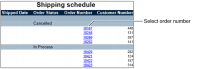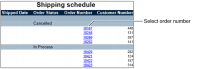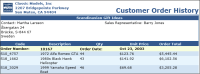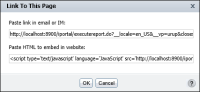Working with hyperlinks
Sometimes report developers add interactive viewing features in reports using BIRT Designer Professional or BIRT Studio. Interactive viewing features such as hyperlinks enable a user to navigate a lengthy multipage report more efficiently.
For example, the shipping schedule report shown in
Figure 2‑3, links each order number to the corresponding invoice. You can view the details of each invoice for orders that were shipped, canceled, in process, or on hold. Select an order number for which you want to view the invoice. Interactive Viewer displays the invoice for the order number selected in
Figure 2‑3, as shown in
Figure 2‑4.
Figure 2‑3 Drilling through the order number field
Figure 2‑4 Invoice linked to from each order number
If the report you are viewing contains hyperlinks, choose the link to view the associated content. For example, in a report listing customers and their web sites, choose a URL in the report to visit the corresponding web site. The content the link references, opens in a new browser tab or window. If the hyperlink is associated with an e‑mail address, your default e‑mail client launches a new message window. The linked address, appears in the To field. For example, to contact the customer, choose the e‑mail address in the report to send the customer an e‑mail. Some hyperlinks can link elements within the same report. For example, a hyperlink created in a report element such as a summary table, cross tab, or chart can link to another chart, within the same report. Hyperlinks can also link to external reports stored in the iHub Encyclopedia volume. These hyperlinks are called drill‑through hyperlinks. When you choose the link, the report launches in a new browser tab or window.
You can also use the Link To This Page option to share the currently viewed report with other users. When you share the report, the viewer generates a link to the report and makes this available to other designated users.
How to link to the current report page
Choose Link To This Page from the main menu. On Link To This Page, you can either copy the absolute link and paste it in an e‑mail or instant messenger window, or you can copy the HTML code, as shown in
Figure 2‑5, and paste it in the required location. Choose OK to close the window.
Figure 2‑5 Linking to the current report