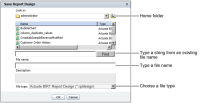How to save a BIRT report design
You can save a modified BIRT report design file, or BIRT report document file, as a BIRT report design.
1 From the main menu, choose Enable Interactivity. You are now in Interactive Viewer.
2 Choose Save Design from the main menu. Save displays the default location where the report is saved, as shown in
Figure 2‑6. You have the following options:

You can choose to save the report in the default location, which is the user’s home directory (/Home/username), where username is the name of the user logged in to the application.

To save the file in a different directory, select (/) to display a list of available directories from the path in Choose a Folder. Navigate to a new location from the path.
Figure 2‑6 Saving a BIRT report design
3 Choose a file name for the report design.

To overwrite an older version of the report, in Find, type the name of the report or a string of characters from the name. Then, press Enter, or choose Find. Save Report Design displays the reports that match the string you provided. Choose the file name from the menu that appears.

To save the new report without overwriting an older version, type a new name in File name.
Choose OK. You save the report design as a BIRT report design (.rptdesign) file. To verify that your report has been saved, start your application server and navigate to the directory containing the report design file.