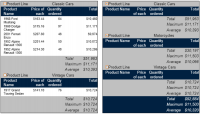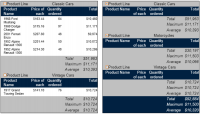Hiding group details
In a report containing multiple groups, it is sometimes useful to hide the details for a specific group if you do not want to display all the information at the same time. For example, in a sales report that groups orders by state and product, you can display only the state totals, by choosing the top‑level group, state, and then selecting the Hide Detail option. Hiding the details from the state group recursively hides all data within the state group; the report hides product groups and the order details within each product group.
When you work with a report that organizes data in groups, you can change the report to a summary report by hiding the group details. Hiding details, particularly for a report that runs into hundreds of pages, helps you display key information at a glance.
Figure 5‑18 shows two reports that contain the same data. The report on the left shows all details. The report on the right hides the details within each product line group.
Figure 5‑18 Comparing reports showing and hiding product details
How to hide group details
Select the grouped column whose details you want to hide. From the context menu, choose Group➛Hide Detail.
How to redisplay group details
Select the grouped column, then from the context menu choose Group➛Show Detail.