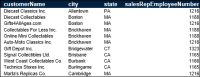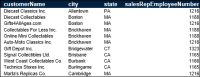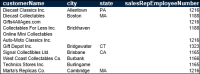Avoiding repeated values in a column
In the report shown in
Figure 5‑19, the Location column shows the city name each time the name occurs.
Figure 5‑19 Duplicate values in columns
As
Figure 5‑20 shows, the report appears neater and more organized when duplicate values are not repeated.
Using Interactive Viewer, you can suppress consecutive occurrences of duplicate values. In the Location column in
Figure 5‑20, the Boston value is suppressed in the second, third, fourth, and fifth rows. If Boston occurs again after the listing for NYC, that occurrence of Boston is visible and subsequent consecutive occurrences are suppressed. The values must be exact duplicates to be suppressed.
Figure 5‑20 A report suppressing duplicate values
If a column extends across multiple pages, the first row on each page displays a value, even if duplicate values are suppressed for that column.
How to suppress duplicate values in a column
Select the column containing duplicate values. From the context menu, choose Column➛Do Not Repeat Values.
How to show hidden duplicate values in a column
Select a column that does not repeat duplicate values. From the context menu, choose Column➛Repeat Values.