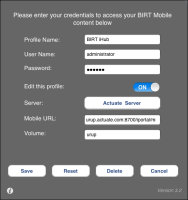How to create a new connection profile
To create a new connection profile, complete the following steps:
1 On your mobile device, launch BIRT Viewer and choose Settings.
2 Select New Profile if using a tablet device.
3 Add the following information, available from your volume administrator:

Profile Name
On tablet devices, this is a name for the connection profile.

User Name
The user account name to log in to Information Console.

Password
The password associated with the user account on Information Console.

Server
Select Actuate Server.

Mobile URL
The URL to access Information Console. Use the following syntax:
http://localhost.domain.com:8900/iportal/m.
When connecting to BIRT iHub Release 2, use /m at the end of the URL to access features not supported in earlier releases. Contact your system administrator for more information about the Information Console URL.

Volume
The name of the Encyclopedia volume that stores the BIRT reports you selected in Mobile Subscriptions.
Figure 12‑10 Configuring a new connection profile
If you select an existing profile, you can modify the settings to update the profile.