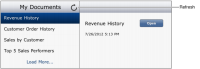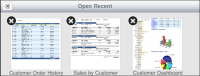Viewing a report
You can view reports using BIRT Viewer once you configure a connection profile and add reports to Mobile Subscriptions. Available BIRT reports appear in My Documents. As you view a report, a cached copy is stored temporarily for use offline.
How to view a BIRT report on a tablet device
1 Launch BIRT Viewer HD. The most recently‑used connection profile is used to establish a connection.
1 To open a new connection profile or edit an existing one, choose Settings. Available connection profiles appear.
2 Select a connection profile from the list and choose OK.
3 Choose Update. The connection profile takes effect.
2 In My Documents, select a report and choose Open.

If the BIRT report does not contain parameters, all the data in the report is displayed.

If the BIRT report contains parameters, Parameters appears. You can either specify values or accept default values to run the report. Once you make your selection, choose Finish. The BIRT report displays data for the specified parameter values.
The example in
Figure 12‑11 shows selecting the Revenue History report.
Figure 12‑11 Opening a BIRT report
If your report is not visible, choose Load More to see additional reports or Refresh to reload the mobile subscriptions.
How to open a recently used BIRT report
You can view a copy of recently opened reports using Open Recent.
1 Launch BIRT Viewer HD.
2 In My Documents, select a report and choose open.
Figure 12‑12 Opening recent reports
4 Select a recently viewed report.
Figure 12‑13 shows available reports for viewing.
Figure 12‑13 Selecting a recent report
How to view a BIRT report on an iPhone
You can only specify a single connection profile at a time when using BIRT Viewer for mobile on an iPhone. Because of the smaller screen size, BIRT Viewer for mobile displays report subscriptions immediately, as shown in
Figure 12‑14.
1 Launch BIRT Viewer for mobile.
Figure 12‑14 Displaying available reports on an Apple iPhone
2 Select a report from the list to open it.
3 If the report contains parameters, an arrow appears next to the title, as shown in
Figure 12‑14. Specify a parameter value based on the prompt.
BIRT Viewer for mobile displays data for the specified value.