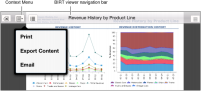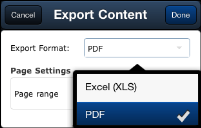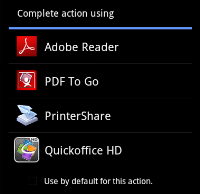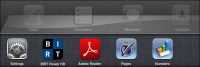How to export a report
To export a report, complete the following steps:
1 In My Documents, open a report.
2 Select the report to display the BIRT viewer navigation bar.
3 From the navigation bar, select the context menu, then choose Export Content, as shown in
Figure 12‑19.
Figure 12‑19 Exporting a BIRT report
4 In Export Content, select a format to export the report output, as shown in
Figure 12‑20. Then, choose Done.
Figure 12‑20 Selecting an export format
5 If you are using an Android device, a list of third-party applications appears. Select an application, as shown in
Figure 12‑21.
Figure 12‑21 Selecting an application using an Android device
Choose Done to close the application viewer and return to BIRT Viewer HD.
6 If you are using an Apple device, the report opens in BIRT Viewer HD. Continue with the following steps:
1 Choose Action.
2 In Action, choose a third-party application to open the report. The report launches in the selected application.
Figure 12‑22 shows actions available for a PDF file.
Figure 12‑22 Selecting an action to view an exported PDF file
3 When you finish viewing the report in the selected third‑party application, choose Done.
4 To return to BIRT Viewer HD, double‑click the home button to display open applications, then choose BIRT Viewer.
Figure 12‑23 shows open applications.
Figure 12‑23 Returning to BIRT Viewer from a different application