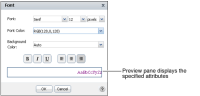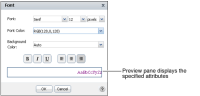How to change font attributes
1 Right-click a cross tab element. From the menu, choose Format➛Font.
Font displays the current font attribute values, as shown in
Figure 2‑6.
Figure 2‑6 Defining font attributes
2 In Font, set the attributes:

Use the drop-down lists to change the following font attributes for the selected element:

Font

Font size and units

Font color

Background color

Select the icons for bold, italic, or underlined style.

Select an alignment option: Align Left, Align Center, or Align Right.
Choose OK.