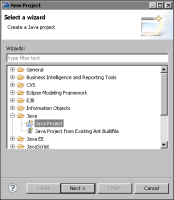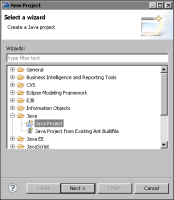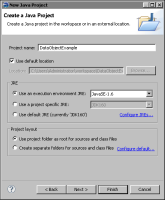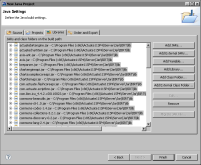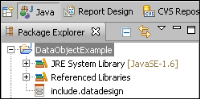Task 1: Set up a project
To compile a Design Engine API application, the design engine Java archive (JAR) files from Actuate iHub must be in your classpath. You can find the design engine JAR files in the <Actuate home>/iHub2/Jar/BIRT/lib directory folder. The main JAR files that contain the design engine classes are coreapi.jar and modelapi.jar files. In addition, you need a data design file from which to generate the data objects. For this tutorial, the data design file is include.datadesign.
1 In Java perspective, select File
➛New
➛Java Project. New Project appears, as shown in
Figure 28‑1.
Figure 28‑1 Creating a new project
2 Expand Java, select Java Project, and choose Next. New Java Project appears, as shown in
Figure 28‑2.
Figure 28‑2 Creating the DataObjectExample project
3 In Project Name type:
DataObjectExample
4 In Project layout, select:
Use project folder as root for sources and class files
5 Choose Next. Java Settings appears.
6 Set the project build path.
1 Select the Libraries tab.
2 Choose Add External JARs.
3 In JAR Selection, navigate to the iHub2\Jar\BIRT\lib directory. For the default installation of BIRT on Windows XP, this directory is:
C:\Program Files\Actuate11\iHub2\Jar\BIRT\lib
4 In JAR Selection, select all of the JAR files in the directory.
5 Choose Open. The libraries are added to the classpath as shown in
Figure 28‑3.
6 Choose Finish.
Figure 28‑3 DataObjectsAPI project build path
7 Import the data design file.
1 In the Package Explorer, right-click the DataObjectExample project.
2 Choose Import from the context menu.
3 In Import, choose General➛File System and then choose Next.
4 In File System, choose Browse.
5 Navigate to and select a data design file. Then choose Finish. The data design file appears in the project as shown in
Figure 28‑4.
Figure 28‑4 DataObjectExample project showing the data design file