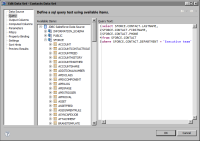| Specifying the data to retrieve from Salesforce.com |
Once the report connects to a Salesforce.com instance, you create a data set and write a SQL query to specify what data rows to retrieve. The driver translates the SQL query to a SOQL query before sending it to Salesforce.com for execution. SOQL (Salesforce Object Query Language) is Salesforce.com’s query language for accessing data, and is similar to SQL. You cannot write a SOQL query in the data set editor.
How to specify what data to retrieve from a database in Salesforce.com
1 In Data Explorer, right-click Data Sets, then choose New Data Set.
2 In New Data Set, specify the following information:
1 In Data Source Selection, select the Actuate JDBC Salesforce.com data source to use. Data Set Type displays Select Query.
2 In Data Set Name, type a name for the data set.
3 Choose Next.
In New Data Set, in Query Text, type a SQL statement that indicates what data to retrieve.
Figure 9‑2 shows an example of a query specified in the data set editor.
Figure 9‑2 Data set editor displaying a SELECT query
3 Choose Finish to save the data set. Edit Data Set displays the columns, and provides options for editing the data set.
4 Choose Preview Results to view the data rows returned by the data set.