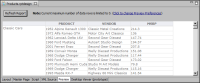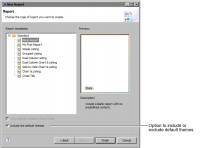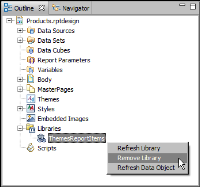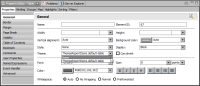| Removing the default themes |
By default, new reports that you create use a set of themes that apply formatting to charts, gadgets, tables, and cross tabs.
Figure 11‑1 shows a table with the default formats.
Figure 11‑1 Table with the default formats
The themes are defined in a library, ThemesReportItems.rptlibrary, which is added to every new report.
To apply your own themes or styles in a report, disable the default themes by doing one of the following:

When creating a new report, in the second dialog of the New Report wizard, deselect Include the default themes.
Figure 11‑2 shows this option selected, which is the default.
Figure 11‑2 Include the default themes selected by default

If a report already includes the default themes, in the Outline view, expand Libraries, then right-click ThemesReportItems and choose Remove Library, as shown in
Figure 11‑3.
Figure 11‑3 Removing ThemesReportItems.rptlibrary from a report
The previous procedures remove all the default themes from a report. You can, however, choose to remove themes from specific report elements while maintaining default themes for other report elements.
Figure 11‑4 shows an example of removing a default theme, ThemesReportItems.default-table, from a table by setting the Theme property to None.
Figure 11‑4 Setting a table’s Theme property to None